
Zoom on mouse hover, image is for reference only.


del. Laptop Ac Adapters For del. Smartstep 200n, del. Smartstep 250n replacement
Specification
Package include:
- Power supply adapter(1)
- Power supply cord(1)


Please check following parameters before you purchase:
- Input and Output Voltage
- Connecter Size
We will send power cord with matched A/C Wall adapter to you based on your Delivery Address of the country. If you need the different power cord used in your country, you can leave message when you place order or contact us.
If you want to buy different color or similar items, please contact us.
Compatible Laptop AC Adapters Models
del.
- del. SmartStep 200N
- del. SmartStep 250N
- SmartStep 200N
- SmartStep 250N
GATEWAY
- Gateway M520
- Gateway Retail 7000
- M520
- Retail 7000
If your compatible model is not list on here, please feel free to contact us before purchase!
Disclaimer:
www.secure-battery.com doesn't affiliate with any of the manufacturers listed. The products sold in this catalog have not been supported or endorsed by any of such manufacturers. Any registered trademarks or model names listed above are identified as purposes of showing compatibility only.
Shipping Information
- We only ship product to United States (Excludes: Alaska, Hawaii, APO/FPO.)
- Items will be shipped within 24 hours during the business days after payment cleared. (Sunday & Holidays excluded)
- We will offer you the tracking number and tracking link in 2-3 business days.
- If product ship from China, track information will update when item arrived United States, it usually needs about 10-12 days after product was shipped, please be patient.
- Please make sure your shipping address is correct, we won't be responsible for second-time postage. If you want to change the shipping address please E-mail us right after you pay for the item, we can't change the shipping address after the item has been sent out.



![]()
| Item location | Shipping cost (handling cost included) | Estimated delivery time |
|---|---|---|
| United States | US$0 | 3 - 7 business days |
| China | US$0 | 15 - 20 business days |
If you want get a discount, please feel free to contact us. [more...]
Payment Information
We ONLY accept PayPal payment. PayPal allows you to pay by Credit Card, Debit cards, Bank transfers and PayPal account Balances, For more information Please check at www.paypal.com
We will send order information to your email address when you complete place order, if you don't receive email, please check your email SPAM folder, or you can track your order information with your email address and full name from Order Tracking link.
If you have any question, please contact our customer service first, we will do our best to solve it for you, please don't open dispute or claim on PayPal without contact us.
 |
Return & Warranty
- Our products have 12 months warranty. A full refund can only be issued within 30 days.
- If the return is due to the mistakes of buyers, for example, wrong purchase, no need of the batteries after transaction, or other artificial damages, the return shipping fee should paid by the buyer.
- We can't receive if buyer return by yourselves according to the address on shipping package. We won't solve such case and buyer should responsible for the consequences. Please contact with us before return the item.
More return & warranty information, please click here [more...]
Our Storage
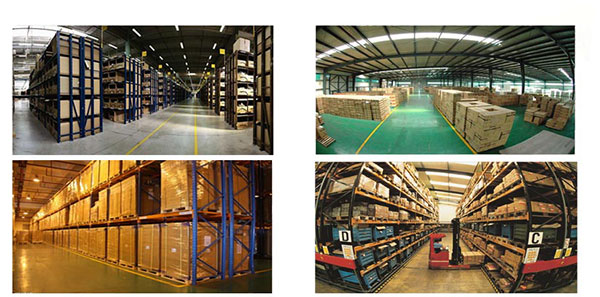
FAQ
Tip 1: You have to find your specific laptop model before ordering a correct battery. How to check your laptop model?
Step 1: Press Windows + R to open Run window.
Step 2: Input "msinfo32" in the empty box and
click OK to open System Information.
Step 3: Keep in the System Summary section, and you will
find the System Name item in the right pane.
Tip 2: Remove Battery from Laptop to find your laptop battery part number
Step 1: Switch off the laptop and unplug the power cable in case of electric shock
Step 2:
Remove the back panel with the screwdriver. You should to this with care avoiding any harm to the
laptop components.
Step 3: Disconnect the cable connected to the battery and then take out the
battery. After that, you can check the specifications of your battery
Tip3: How to check battery part number when I can not remove battery?
If your laptop has a built-in, non-removable battery or you don't have tools to remove battery, use one of the other methods explained on this page to find information about your battery. How to find the laptop battery specifications?
First of all, you need to assure the model of your laptop or the part number of your laptop battery. Then look for the battery you need at Secure-Battery. Finally, you can check whether the battery you find is compatible with your laptop or not on the "Compatibility" table (for example, Lenovo ThinkPad P72). If you don't know how to find the right battery for your laptop, you can click "How to find one correct battery for my laptop?" for more details. Moreover, you can click the link "Contact Us" on the bottom of this page to ask us.
Normally we will send you the tracking number within 1-2 business days, you can track order through "Order Tracking" link from bottom of website page. If you have any questions please click here to contact us, our customer service center will respond within 24 hours.
Yes. The capacity of a battery does not affect its compatibility in anyway. A higher capacity battery will simply power your device for longer before you need to charge it.
It is important to check the dimensions and weight in addition to the capacity because sometimes higher capacity batteries can be larger in size, making them impractical for some uses even though they are compatible.
The charm of a notebook computer is you can easily transport it from one location to the next. Whether you are moving the laptop from one room in your house to another or taking it on vacation with you, portability is a laptop's primary asset. However, portability becomes compromised when your notebook's battery no longer charges, because you then have to keep your computer plugged in at all times. There are three primary reasons a notebook battery won't charge, and none of the resolutions are cheap.
- Bad Battery
Sometimes the battery refuses to take a charge because the battery itself is bad. Whether it is prematurely defective or several years old, a bad battery will refuse to charge. Replacing a bad battery can be expensive, with aftermarket replacements starting around $100 as of the time of publication. If your computer is still under warranty and it has a bad battery, contact the manufacturer to find out if you can have the battery replaced under the warranty. Otherwise, use the age of the computer as well as the cost of the battery to determine whether it is worth replacing. - Bad Motherboard
As with batteries, notebook motherboards can start malfunctioning with age, though some are also prematurely defective. In these cases, the portion of the motherboard that relays power from the DC jack to the battery no longer works. Unfortunately, this also requires you replace the entire motherboard. Motherboards are normally covered under manufacturers' warranties, so if your warranty is still valid, you may be able to get a free fix. If the notebook is not covered under a warranty, though, the cost of the repair is rarely worthwhile, as motherboard replacements -- once you factor in parts and labor -- often cost more than the notebook itself. - Bad AC Adapter
If your AC adapter is faulty, your battery will not charge properly. Minor internal breaks and fractures in your power cord can cause power to intermittently get to your battery, while a dead AC adapter will force your computer to run on battery power until the battery completely loses charge. The power cord is the easiest notebook part to replace, as many universal adapters are available for purchase. While a replacement AC adapter is still expensive, it is significantly cheaper than having to replace a battery or motherboard. - Troubleshooting
Troubleshooting a battery that does not charge is rarely a do-it-yourself task; without the right tools and knowledge, the only element you can test yourself is the AC adapter. You can do so by removing the battery from the notebook computer, plugging the notebook into the wall and attempting to turn it on; if the laptop turns on, your AC adapter is functional, but if it does not, the AC adapter is faulty. If your AC adapter is functional, the next step is to take your computer to a certified technician to figure out the exact reason -- or sometimes, reasons -- why your battery is not charging.
You can check your computer's remaining battery life by clicking your battery icon or accessing the 'Power Options' section within your computer's control panel. Your laptop battery life depends on the power capacity of your laptop battery and the amount of energy your computer draws.
Compatible Laptop AC Adapters Models
del.
- del. SmartStep 200N
- del. SmartStep 250N
- SmartStep 200N
- SmartStep 250N
GATEWAY
- Gateway M520
- Gateway Retail 7000
- M520
- Retail 7000
If your compatible model is not list on here, please feel free to contact us before purchase!
Disclaimer:
www.secure-battery.com doesn't affiliate with any of the manufacturers listed. The products sold in this catalog have not been supported or endorsed by any of such manufacturers. Any registered trademarks or model names listed above are identified as purposes of showing compatibility only.
Shipping Information
- We only ship product to United States (Excludes: Alaska, Hawaii, APO/FPO.)
- Items will be shipped within 24 hours during the business days after payment cleared. (Sunday & Holidays excluded)
- We will offer you the tracking number and tracking link in 2-3 business days.
- If product ship from China, track information will update when item arrived United States, it usually needs about 10-12 days after product was shipped, please be patient.
- Please make sure your shipping address is correct, we won't be responsible for second-time postage. If you want to change the shipping address please E-mail us right after you pay for the item, we can't change the shipping address after the item has been sent out.



![]()
| Item location | Shipping cost (handling cost included) | Estimated delivery time |
|---|---|---|
| United States | US$0 | 3 - 7 business days |
| China | US$0 | 15 - 20 business days |
If you want get a discount, please feel free to contact us. [more...]
Payment Information
We ONLY accept PayPal payment. PayPal allows you to pay by Credit Card, Debit cards, Bank transfers and PayPal account Balances, For more information Please check at www.paypal.com
We will send order information to your email address when you complete place order, if you don't receive email, please check your email SPAM folder, or you can track your order information with your email address and full name from Order Tracking link.
If you have any question, please contact our customer service first, we will do our best to solve it for you, please don't open dispute or claim on PayPal without contact us.
 |
Return & Warranty
- Our products have 12 months warranty. A full refund can only be issued within 30 days.
- If the return is due to the mistakes of buyers, for example, wrong purchase, no need of the batteries after transaction, or other artificial damages, the return shipping fee should paid by the buyer.
- We can't receive if buyer return by yourselves according to the address on shipping package. We won't solve such case and buyer should responsible for the consequences. Please contact with us before return the item.
More return & warranty information, please click here [more...]
FAQ
Tip 1: You have to find your specific laptop model before ordering a correct battery. How to check your laptop model?
Step 1: Press Windows + R to open Run window.
Step 2: Input "msinfo32" in the empty box and
click OK to open System Information.
Step 3: Keep in the System Summary section, and you will
find the System Name item in the right pane.
Tip 2: Remove Battery from Laptop to find your laptop battery part number
Step 1: Switch off the laptop and unplug the power cable in case of electric shock
Step 2:
Remove the back panel with the screwdriver. You should to this with care avoiding any harm to the
laptop components.
Step 3: Disconnect the cable connected to the battery and then take out the
battery. After that, you can check the specifications of your battery
Tip3: How to check battery part number when I can not remove battery?
If your laptop has a built-in, non-removable battery or you don't have tools to remove battery, use one of the other methods explained on this page to find information about your battery. How to find the laptop battery specifications?
First of all, you need to assure the model of your laptop or the part number of your laptop battery. Then look for the battery you need at Secure-Battery. Finally, you can check whether the battery you find is compatible with your laptop or not on the "Compatibility" table (for example, Lenovo ThinkPad P72). If you don't know how to find the right battery for your laptop, you can click "How to find one correct battery for my laptop?" for more details. Moreover, you can click the link "Contact Us" on the bottom of this page to ask us.
Normally we will send you the tracking number within 1-2 business days, you can track order through "Order Tracking" link from bottom of website page. If you have any questions please click here to contact us, our customer service center will respond within 24 hours.
Yes. The capacity of a battery does not affect its compatibility in anyway. A higher capacity battery will simply power your device for longer before you need to charge it.
It is important to check the dimensions and weight in addition to the capacity because sometimes higher capacity batteries can be larger in size, making them impractical for some uses even though they are compatible.
The charm of a notebook computer is you can easily transport it from one location to the next. Whether you are moving the laptop from one room in your house to another or taking it on vacation with you, portability is a laptop's primary asset. However, portability becomes compromised when your notebook's battery no longer charges, because you then have to keep your computer plugged in at all times. There are three primary reasons a notebook battery won't charge, and none of the resolutions are cheap.
- Bad Battery
Sometimes the battery refuses to take a charge because the battery itself is bad. Whether it is prematurely defective or several years old, a bad battery will refuse to charge. Replacing a bad battery can be expensive, with aftermarket replacements starting around $100 as of the time of publication. If your computer is still under warranty and it has a bad battery, contact the manufacturer to find out if you can have the battery replaced under the warranty. Otherwise, use the age of the computer as well as the cost of the battery to determine whether it is worth replacing. - Bad Motherboard
As with batteries, notebook motherboards can start malfunctioning with age, though some are also prematurely defective. In these cases, the portion of the motherboard that relays power from the DC jack to the battery no longer works. Unfortunately, this also requires you replace the entire motherboard. Motherboards are normally covered under manufacturers' warranties, so if your warranty is still valid, you may be able to get a free fix. If the notebook is not covered under a warranty, though, the cost of the repair is rarely worthwhile, as motherboard replacements -- once you factor in parts and labor -- often cost more than the notebook itself. - Bad AC Adapter
If your AC adapter is faulty, your battery will not charge properly. Minor internal breaks and fractures in your power cord can cause power to intermittently get to your battery, while a dead AC adapter will force your computer to run on battery power until the battery completely loses charge. The power cord is the easiest notebook part to replace, as many universal adapters are available for purchase. While a replacement AC adapter is still expensive, it is significantly cheaper than having to replace a battery or motherboard. - Troubleshooting
Troubleshooting a battery that does not charge is rarely a do-it-yourself task; without the right tools and knowledge, the only element you can test yourself is the AC adapter. You can do so by removing the battery from the notebook computer, plugging the notebook into the wall and attempting to turn it on; if the laptop turns on, your AC adapter is functional, but if it does not, the AC adapter is faulty. If your AC adapter is functional, the next step is to take your computer to a certified technician to figure out the exact reason -- or sometimes, reasons -- why your battery is not charging.
You can check your computer's remaining battery life by clicking your battery icon or accessing the 'Power Options' section within your computer's control panel. Your laptop battery life depends on the power capacity of your laptop battery and the amount of energy your computer draws.
More FAQ(s), please click here [more...]



