00HW024, 00HW025 replacement Laptop Battery for Lenovo ThinkPad T460s 20F90017US...
$54.23

Zoom on mouse hover, image is for reference only.


Specification
Li-Ion Laptop Battery 7.2V and 7.4V are in common use.
Li-Ion Laptop Battery 10.8V and 11.1V are in common use.
Li-Ion Laptop Battery 14.4V and 14.8V are in common use.
7.2V(=7.4V), 10.8V(=11.1V), 14.4V(=14.8V) batteries are different voltages, they are not compatible, please choose the right battery(Voltage).
High quality battery cells with protection against overcharging and short circuit
No memory effect! The new product is directly from the manufacturer.Replacement batteries are 'A' grade cells, made by our own factory with high quality parts and are guaranteed to meet the original equipment manufacturers specifications at a reduced price.
This battery on sales will be perfect replacement for your original battery.
Saving your money and time to select suitable brand new battery here, quality of this battery is certified as well by FCC, RoHS and the CE.
We guarantee our battery with a full warranty and 30-days money back or replacement from the date of purchase. Offer 100% Satisfied Customers Service, buy with confidence!
Any question or suggestion about our battery, please Contact us by email, so we can offer you the most convenient service.
Tips:
Before purchase, you'd better look at our battery from above pictures and check if it is the same as your original one. Please make sure that you pick out the correct battery to avoid ordering mistakenly.
Please confirm that your machine model, voltage or part number Compatible with in our description, and also you can make a comparison between your original battery and our item, if same appearance(especially the connector location), same battery volt, it is no problem to replace with your machine as long as your model or part number Compatible with in our description.
![]() Product Manual - Instruction Manual
Product Manual - Instruction Manual
If you want to buy different color or similar items, please contact us.
Compatible LENOVO Part Numbers
Please use the key combination [Ctrl + F] to quick find Part numbers / model numbers below.
Compatible LENOVO Laptop Models
If your compatible model is not list on here, please feel free to contact us before purchase!
Disclaimer:
www.secure-battery.com doesn't affiliate with any of the manufacturers listed. The products sold in this catalog have not been supported or endorsed by any of such manufacturers. Any registered trademarks or model names listed above are identified as purposes of showing compatibility only.
Shipping Information



![]()
| Item location | Shipping cost (handling cost included) | Estimated delivery time |
|---|---|---|
| United States | US$0 | 3 - 7 business days |
| China | US$0 | 15 - 20 business days |
If you want get a discount, please feel free to contact us. [more...]
Payment Information
We ONLY accept PayPal payment. PayPal allows you to pay by Credit Card, Debit cards, Bank transfers and PayPal account Balances, For more information Please check at www.paypal.com
We will send order information to your email address when you complete place order, if you don't receive email, please check your email SPAM folder, or you can track your order information with your email address and full name from Order Tracking link.
If you have any question, please contact our customer service first, we will do our best to solve it for you, please don't open dispute or claim on PayPal without contact us.
 |
Return & Warranty
More return & warranty information, please click here [more...]
Our Storage
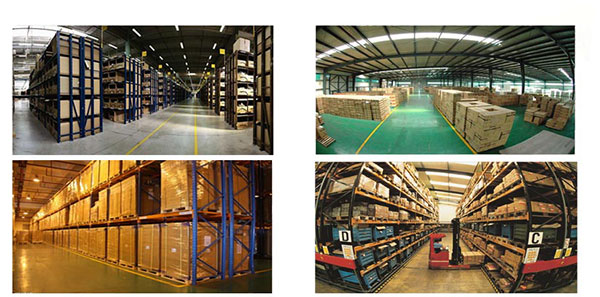
FAQ
Tip 1: You have to find your specific laptop model before ordering a correct battery. How to check your laptop model?
Step 1: Press Windows + R to open Run window.
Step 2: Input "msinfo32" in the empty box and
click OK to open System Information.
Step 3: Keep in the System Summary section, and you will
find the System Name item in the right pane.
Tip 2: Remove Battery from Laptop to find your laptop battery part number
Step 1: Switch off the laptop and unplug the power cable in case of electric shock
Step 2:
Remove the back panel with the screwdriver. You should to this with care avoiding any harm to the
laptop components.
Step 3: Disconnect the cable connected to the battery and then take out the
battery. After that, you can check the specifications of your battery
Tip3: How to check battery part number when I can not remove battery?
If your laptop has a built-in, non-removable battery or you don't have tools to remove battery, use one of the other methods explained on this page to find information about your battery. How to find the laptop battery specifications?
First of all, you need to assure the model of your laptop or the part number of your laptop battery. Then look for the battery you need at Secure-Battery. Finally, you can check whether the battery you find is compatible with your laptop or not on the "Compatibility" table (for example, Lenovo ThinkPad P72). If you don't know how to find the right battery for your laptop, you can click "How to find one correct battery for my laptop?" for more details. Moreover, you can click the link "Contact Us" on the bottom of this page to ask us.
Normally we will send you the tracking number within 1-2 business days, you can track order through "Order Tracking" link from bottom of website page. If you have any questions please click here to contact us, our customer service center will respond within 24 hours.
Yes. The capacity of a battery does not affect its compatibility in anyway. A higher capacity battery will simply power your device for longer before you need to charge it.
It is important to check the dimensions and weight in addition to the capacity because sometimes higher capacity batteries can be larger in size, making them impractical for some uses even though they are compatible.
The charm of a notebook computer is you can easily transport it from one location to the next. Whether you are moving the laptop from one room in your house to another or taking it on vacation with you, portability is a laptop's primary asset. However, portability becomes compromised when your notebook's battery no longer charges, because you then have to keep your computer plugged in at all times. There are three primary reasons a notebook battery won't charge, and none of the resolutions are cheap.
All laptops are different, however, they usually share similarities when removing the main battery. That being said, all newer MacBooks from Apple use integrated batteries that require service to remove. Most smaller PC laptops, those with a screen size of 13 inches or less, like an Ultrabook, also have a built-in battery that is not accessible. If your laptop's battery is not accessible, help from a repair technician to change the battery is likely necessary.
If you are using a Windows or Linux based laptop, this page provides a general idea on how to remove the laptop battery. If you are replacing a laptop battery, you can insert the new battery after removing the old battery.
Removing the batteryAlthough most laptops only have one latch, there are some that require you to slide two latches to remove the battery. On these laptops, the latches still look similar to the examples above, but require you to move both at the same time, usually towards each other.
There are also some older laptops (IBM laptops) that require the latch to be pulled out and then pushed towards the battery.
No battery latch foundIf you cannot find any latches or buttons for releasing the battery, it is likely the laptop utilizes a different mechanism to release the battery. The laptop may need to be serviced by a licensed repair technician who can remove it through partial or full disassembly of the laptop.
We recommend referring to the laptop documentation or checking the manufacturer's website for steps on how to remove the battery. The documentation or website helps you determine if servicing is required to remove the battery.
Compatible LENOVO Part Numbers
Please use the key combination [Ctrl + F] to quick find Part numbers / model numbers below.
Compatible LENOVO Laptop Models
If your compatible model is not list on here, please feel free to contact us before purchase!
Disclaimer:
www.secure-battery.com doesn't affiliate with any of the manufacturers listed. The products sold in this catalog have not been supported or endorsed by any of such manufacturers. Any registered trademarks or model names listed above are identified as purposes of showing compatibility only.
Shipping Information



![]()
| Item location | Shipping cost (handling cost included) | Estimated delivery time |
|---|---|---|
| United States | US$0 | 3 - 7 business days |
| China | US$0 | 15 - 20 business days |
If you want get a discount, please feel free to contact us. [more...]
Payment Information
We ONLY accept PayPal payment. PayPal allows you to pay by Credit Card, Debit cards, Bank transfers and PayPal account Balances, For more information Please check at www.paypal.com
We will send order information to your email address when you complete place order, if you don't receive email, please check your email SPAM folder, or you can track your order information with your email address and full name from Order Tracking link.
If you have any question, please contact our customer service first, we will do our best to solve it for you, please don't open dispute or claim on PayPal without contact us.
 |
Return & Warranty
More return & warranty information, please click here [more...]
FAQ
Tip 1: You have to find your specific laptop model before ordering a correct battery. How to check your laptop model?
Step 1: Press Windows + R to open Run window.
Step 2: Input "msinfo32" in the empty box and
click OK to open System Information.
Step 3: Keep in the System Summary section, and you will
find the System Name item in the right pane.
Tip 2: Remove Battery from Laptop to find your laptop battery part number
Step 1: Switch off the laptop and unplug the power cable in case of electric shock
Step 2:
Remove the back panel with the screwdriver. You should to this with care avoiding any harm to the
laptop components.
Step 3: Disconnect the cable connected to the battery and then take out the
battery. After that, you can check the specifications of your battery
Tip3: How to check battery part number when I can not remove battery?
If your laptop has a built-in, non-removable battery or you don't have tools to remove battery, use one of the other methods explained on this page to find information about your battery. How to find the laptop battery specifications?
First of all, you need to assure the model of your laptop or the part number of your laptop battery. Then look for the battery you need at Secure-Battery. Finally, you can check whether the battery you find is compatible with your laptop or not on the "Compatibility" table (for example, Lenovo ThinkPad P72). If you don't know how to find the right battery for your laptop, you can click "How to find one correct battery for my laptop?" for more details. Moreover, you can click the link "Contact Us" on the bottom of this page to ask us.
Normally we will send you the tracking number within 1-2 business days, you can track order through "Order Tracking" link from bottom of website page. If you have any questions please click here to contact us, our customer service center will respond within 24 hours.
Yes. The capacity of a battery does not affect its compatibility in anyway. A higher capacity battery will simply power your device for longer before you need to charge it.
It is important to check the dimensions and weight in addition to the capacity because sometimes higher capacity batteries can be larger in size, making them impractical for some uses even though they are compatible.
The charm of a notebook computer is you can easily transport it from one location to the next. Whether you are moving the laptop from one room in your house to another or taking it on vacation with you, portability is a laptop's primary asset. However, portability becomes compromised when your notebook's battery no longer charges, because you then have to keep your computer plugged in at all times. There are three primary reasons a notebook battery won't charge, and none of the resolutions are cheap.
All laptops are different, however, they usually share similarities when removing the main battery. That being said, all newer MacBooks from Apple use integrated batteries that require service to remove. Most smaller PC laptops, those with a screen size of 13 inches or less, like an Ultrabook, also have a built-in battery that is not accessible. If your laptop's battery is not accessible, help from a repair technician to change the battery is likely necessary.
If you are using a Windows or Linux based laptop, this page provides a general idea on how to remove the laptop battery. If you are replacing a laptop battery, you can insert the new battery after removing the old battery.
Removing the batteryAlthough most laptops only have one latch, there are some that require you to slide two latches to remove the battery. On these laptops, the latches still look similar to the examples above, but require you to move both at the same time, usually towards each other.
There are also some older laptops (IBM laptops) that require the latch to be pulled out and then pushed towards the battery.
No battery latch foundIf you cannot find any latches or buttons for releasing the battery, it is likely the laptop utilizes a different mechanism to release the battery. The laptop may need to be serviced by a licensed repair technician who can remove it through partial or full disassembly of the laptop.
We recommend referring to the laptop documentation or checking the manufacturer's website for steps on how to remove the battery. The documentation or website helps you determine if servicing is required to remove the battery.
More FAQ(s), please click here [more...]
© Secure-Battery Ltd. All Rights Reserved. Designated trademarks and brands are the property of their respective owners.
All brands, product names and registered trademarks used in the website are for identification purposes only, which are the property of their respective owners. The listed brand names and model designations are only intended to show the compatibility of these products with various machines. www.secure-battery.com is not affiliated with any OEM brands. All batteries and adapters are not covered under any warranties provided by the original manufacturers.