External Batteries Cell Phone Accessories replacement
Specification
Specification:
|
Cell type |
Li-polymer battery |
|
Capacity |
2000mah |
|
Input: |
DC 5V / 1A |
|
Output |
DC 5V / 0.5A |
|
Product size(mm) |
140*65.7*16.5mm |
|
Product Weight(g) |
88g |
|
Working temperature |
-10~40°C |
|
Storing temperature |
-20~50°C |
|
Charge time |
1~3hours |
|
Cycle life |
>500 times |
|
Warranty |
1year |
Introduction:
This charge electronic components are all made of A grade material, provides high quality
assurance, with charging protection, discharge protection ,short circuit protection, overload
protection,support data synchronization function, making your phone longer phone call, video
play, broadcast electric swim and Internet, enjoy fashion life with your iPhone.
How to use it:
1.Press the power switch key, the power indicator will be lighten immediately, show the power status.
The fist blue light show is 1-25%,the second blue light show is 26%-50%.the third blue light show is
51%-75%.the fourth light show is 76%-100%.( red light is caution)
2.Push your iPhone into the battery pack. Insert to the connector, make then connect
right, press the power switch, the will be maintain charging for your iPhone. If you want to turn
off, press the switch key for 1 seconds.
3.Use above DC 5V/1A power adapter, take the micro usb cable insert the input port.
When charging the indicator will be lighten. The first blue light show is 1-25%,the second blue
light show is 26%-50%.the third blue light show is 51%-75%.the fourth light show is 76%-100%.( red
light is caution)
Accessories:
1X USB cable
1X user manual
Notice:
1. When charging for the external equipment is completed, the battery pack power consumption over, it is necessary to remove electric equipment timely, do not let iphone5 stay within the output interface.
2. Please keep the full power when you long time not use.
3. Should be charged 100% full capacity every time.
4. Suggestion you charge for the machine in time when the capacity less than 25%.
5. Please don’t replace the internal battery personal, or make the machine function disable.
6. Do not use equipment closed to too hot or too cold place.
7. Do not drop, hammer or strong vibration equipment.
8. Do not disassemble the battery or make the circuit short circuit.
9. Do not thrown in water or fire.
If you want to buy different color or similar items, please contact us.
Shipping Information
- We only ship product to United States (Excludes: Alaska, Hawaii, APO/FPO.)
- Items will be shipped within 24 hours during the business days after payment cleared. (Sunday & Holidays excluded)
- We will offer you the tracking number and tracking link in 2-3 business days.
- If product ship from China, track information will update when item arrived United States, it usually needs about 10-12 days after product was shipped, please be patient.
- Please make sure your shipping address is correct, we won't be responsible for second-time postage. If you want to change the shipping address please E-mail us right after you pay for the item, we can't change the shipping address after the item has been sent out.



![]()
| Item location | Shipping cost (handling cost included) | Estimated delivery time |
|---|---|---|
| United States | US$0 | 3 - 7 business days |
| China | US$0 | 15 - 20 business days |
If you want get a discount, please feel free to contact us. [more...]
Payment Information
We ONLY accept PayPal payment. PayPal allows you to pay by Credit Card, Debit cards, Bank transfers and PayPal account Balances, For more information Please check at www.paypal.com
We will send order information to your email address when you complete place order, if you don't receive email, please check your email SPAM folder, or you can track your order information with your email address and full name from Order Tracking link.
If you have any question, please contact our customer service first, we will do our best to solve it for you, please don't open dispute or claim on PayPal without contact us.
 |
Return & Warranty
- Our products have 12 months warranty. A full refund can only be issued within 30 days.
- If the return is due to the mistakes of buyers, for example, wrong purchase, no need of the batteries after transaction, or other artificial damages, the return shipping fee should paid by the buyer.
- We can't receive if buyer return by yourselves according to the address on shipping package. We won't solve such case and buyer should responsible for the consequences. Please contact with us before return the item.
More return & warranty information, please click here [more...]
Our Storage
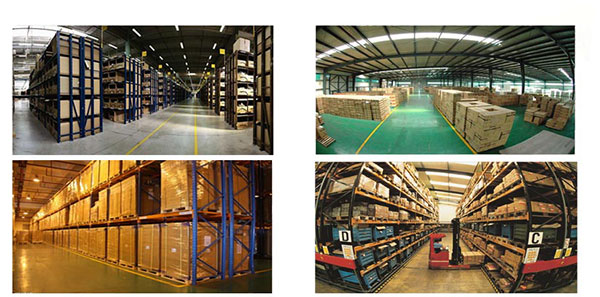
FAQ
Tip 1: You have to find your specific laptop model before ordering a correct battery. How to check your laptop model?
Step 1: Press Windows + R to open Run window.
Step 2: Input "msinfo32" in the empty box and
click OK to open System Information.
Step 3: Keep in the System Summary section, and you will
find the System Name item in the right pane.
Tip 2: Remove Battery from Laptop to find your laptop battery part number
Step 1: Switch off the laptop and unplug the power cable in case of electric shock
Step 2:
Remove the back panel with the screwdriver. You should to this with care avoiding any harm to the
laptop components.
Step 3: Disconnect the cable connected to the battery and then take out the
battery. After that, you can check the specifications of your battery
Tip3: How to check battery part number when I can not remove battery?
If your laptop has a built-in, non-removable battery or you don't have tools to remove battery, use one of the other methods explained on this page to find information about your battery. How to find the laptop battery specifications?
First of all, you need to assure the model of your laptop or the part number of your laptop battery. Then look for the battery you need at Secure-Battery. Finally, you can check whether the battery you find is compatible with your laptop or not on the "Compatibility" table (for example, Lenovo ThinkPad P72). If you don't know how to find the right battery for your laptop, you can click "How to find one correct battery for my laptop?" for more details. Moreover, you can click the link "Contact Us" on the bottom of this page to ask us.
Normally we will send you the tracking number within 1-2 business days, you can track order through "Order Tracking" link from bottom of website page. If you have any questions please click here to contact us, our customer service center will respond within 24 hours.
Laptop computers are designed to recharge the battery while the laptop is plugged into the AC adapter "brick." After a period of time, however, the battery may begin to fail to recharge fully, may seem to have a shorter charge-life or may no longer charge at all. This is quite common: Laptop battery technology just isn't in place yet to guarantee long battery life and flawless performance. Unfortunately, there may be little you can do to revive a really dead battery except to replace it.
- Remove the battery from the laptop. Look at the sides of the battery. You may find a small panel with three or four LED lights or some kind of labeling referring to battery life. Depress the button or part of the panel that appears to light the LED lights. If your battery is functioning normally, you will see one, two or three ''light bars'' indicating the amount of charge left in the battery. If none of the lights appear when you test the battery, chances are the battery is dead and can no longer take or hold a charge.
- Place the battery back into the laptop. Turn it on, using AC adapter power. When the desktop boots, look for the battery indicator icon in the lower right hand corner of the screen, down near the clock. You should see a battery picture. Hover your mouse over this icon to see how much power is left in the battery. Windows should tell you that the battery is now charging. If there is a red X over the battery, the battery has no charge at all and is probably dead.
- Go to ''Start'', ''Control Panel'' and ''Power Options''. Check the battery recharging tab. If the battery is able to take a charge, there will be an indicator that charging is happening now. If the battery can no longer take a charge, there will probably be a red X over the battery icon. Shut down your laptop.
- Remove the battery and place it in a plastic bag with a zipper lock. Place the battery in the freezer compartment of your refrigerator for 24 hours. At the end of the 24 hours, remove the battery from the freezer and let it ''thaw'' for two hours. Put the battery back into the laptop (being certain that it is completely dry first). If you're lucky this freezing may bring the battery back to life--at least for a short time. If the battery is still dead, your diagnosis is over.
- Replace the battery if all else fails. Visit the site of your computer's manufacturer for the exact replacement battery for your make and model of laptop. Buy only new batteries.
Every device that is listed on our website is linked only with goods/products that are 100% compatible with that device.
If you are still unsure which product is the correct one please contact us and we will be glad to help you out.
Shipping Information
- We only ship product to United States (Excludes: Alaska, Hawaii, APO/FPO.)
- Items will be shipped within 24 hours during the business days after payment cleared. (Sunday & Holidays excluded)
- We will offer you the tracking number and tracking link in 2-3 business days.
- If product ship from China, track information will update when item arrived United States, it usually needs about 10-12 days after product was shipped, please be patient.
- Please make sure your shipping address is correct, we won't be responsible for second-time postage. If you want to change the shipping address please E-mail us right after you pay for the item, we can't change the shipping address after the item has been sent out.



![]()
| Item location | Shipping cost (handling cost included) | Estimated delivery time |
|---|---|---|
| United States | US$0 | 3 - 7 business days |
| China | US$0 | 15 - 20 business days |
If you want get a discount, please feel free to contact us. [more...]
Payment Information
We ONLY accept PayPal payment. PayPal allows you to pay by Credit Card, Debit cards, Bank transfers and PayPal account Balances, For more information Please check at www.paypal.com
We will send order information to your email address when you complete place order, if you don't receive email, please check your email SPAM folder, or you can track your order information with your email address and full name from Order Tracking link.
If you have any question, please contact our customer service first, we will do our best to solve it for you, please don't open dispute or claim on PayPal without contact us.
 |
Return & Warranty
- Our products have 12 months warranty. A full refund can only be issued within 30 days.
- If the return is due to the mistakes of buyers, for example, wrong purchase, no need of the batteries after transaction, or other artificial damages, the return shipping fee should paid by the buyer.
- We can't receive if buyer return by yourselves according to the address on shipping package. We won't solve such case and buyer should responsible for the consequences. Please contact with us before return the item.
More return & warranty information, please click here [more...]
FAQ
Tip 1: You have to find your specific laptop model before ordering a correct battery. How to check your laptop model?
Step 1: Press Windows + R to open Run window.
Step 2: Input "msinfo32" in the empty box and
click OK to open System Information.
Step 3: Keep in the System Summary section, and you will
find the System Name item in the right pane.
Tip 2: Remove Battery from Laptop to find your laptop battery part number
Step 1: Switch off the laptop and unplug the power cable in case of electric shock
Step 2:
Remove the back panel with the screwdriver. You should to this with care avoiding any harm to the
laptop components.
Step 3: Disconnect the cable connected to the battery and then take out the
battery. After that, you can check the specifications of your battery
Tip3: How to check battery part number when I can not remove battery?
If your laptop has a built-in, non-removable battery or you don't have tools to remove battery, use one of the other methods explained on this page to find information about your battery. How to find the laptop battery specifications?
First of all, you need to assure the model of your laptop or the part number of your laptop battery. Then look for the battery you need at Secure-Battery. Finally, you can check whether the battery you find is compatible with your laptop or not on the "Compatibility" table (for example, Lenovo ThinkPad P72). If you don't know how to find the right battery for your laptop, you can click "How to find one correct battery for my laptop?" for more details. Moreover, you can click the link "Contact Us" on the bottom of this page to ask us.
Normally we will send you the tracking number within 1-2 business days, you can track order through "Order Tracking" link from bottom of website page. If you have any questions please click here to contact us, our customer service center will respond within 24 hours.
Laptop computers are designed to recharge the battery while the laptop is plugged into the AC adapter "brick." After a period of time, however, the battery may begin to fail to recharge fully, may seem to have a shorter charge-life or may no longer charge at all. This is quite common: Laptop battery technology just isn't in place yet to guarantee long battery life and flawless performance. Unfortunately, there may be little you can do to revive a really dead battery except to replace it.
- Remove the battery from the laptop. Look at the sides of the battery. You may find a small panel with three or four LED lights or some kind of labeling referring to battery life. Depress the button or part of the panel that appears to light the LED lights. If your battery is functioning normally, you will see one, two or three ''light bars'' indicating the amount of charge left in the battery. If none of the lights appear when you test the battery, chances are the battery is dead and can no longer take or hold a charge.
- Place the battery back into the laptop. Turn it on, using AC adapter power. When the desktop boots, look for the battery indicator icon in the lower right hand corner of the screen, down near the clock. You should see a battery picture. Hover your mouse over this icon to see how much power is left in the battery. Windows should tell you that the battery is now charging. If there is a red X over the battery, the battery has no charge at all and is probably dead.
- Go to ''Start'', ''Control Panel'' and ''Power Options''. Check the battery recharging tab. If the battery is able to take a charge, there will be an indicator that charging is happening now. If the battery can no longer take a charge, there will probably be a red X over the battery icon. Shut down your laptop.
- Remove the battery and place it in a plastic bag with a zipper lock. Place the battery in the freezer compartment of your refrigerator for 24 hours. At the end of the 24 hours, remove the battery from the freezer and let it ''thaw'' for two hours. Put the battery back into the laptop (being certain that it is completely dry first). If you're lucky this freezing may bring the battery back to life--at least for a short time. If the battery is still dead, your diagnosis is over.
- Replace the battery if all else fails. Visit the site of your computer's manufacturer for the exact replacement battery for your make and model of laptop. Buy only new batteries.
Every device that is listed on our website is linked only with goods/products that are 100% compatible with that device.
If you are still unsure which product is the correct one please contact us and we will be glad to help you out.
More FAQ(s), please click here [more...]














